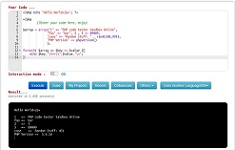CSS Button Style
CSS Tutorial » CSS Button Style
Buttons are not only good for user navigation on webpage, but also is an important design element for any page. For this reason you can find the best CSS Buttons here!
Inline - by using the style attribute in HTML elements
Internal - by using a <style> element in the <head> section
External - by using an external CSS file as style.css
How to create CSS Button Style animation Hover Effect - examples
You can try to execute the following code to change CSS Button Style Animation Hover Effect on this page.
If you like a button, you can simply copy the code and paste it on your website.
<!DOCTYPE html>
<html>
<head>
<style>
html,
body {
background: #999999;
}
.glow-on-hover {
width: 230px; height: 48px;
border: none;
outline: none;
color: #fff;
background: #111;
cursor: pointer;
position: relative;
z-index: 0;
border-radius: 10px;
}
.glow-on-hover:before {
content: ''; background: linear-gradient(45deg, #ff0000,
#ff7300, #fffb00, #48ff00, #00ffd5, #002bff,
#7a00ff, #ff00c8, #ff0000)
position: absolute;
left:-2px; top: -2px;
background-size: 400%;
z-index: -1;
filter: blur(5px);
width: calc(100% + 4px);
height: calc(100% + 4px); opacity: 0;
animation: glowing 20s linear infinite;
transition: opacity .3s ease-in-out;
border-radius: 12px;
}
.glow-on-hover:active {
color: #000
} .glow-on-hover:hover:before {
opacity: 1;
}
.glow-on-hover:active:after {
background: transparent;
}
.glow-on-hover:after {
content: '';
position: absolute; z-index: -1;
width: 99%;
height: 110%;
background: #111;
top: 0; left: 0;
border-radius: 10px;
}
@keyframes glowing {
0% { background-position: 0 0; }
50% { background-position: 400% 0; }
100% { background-position: 0 0; }
}
</style>
</head>
<body>
<h3 align="center">How to make CSS Button Style Animation Hover Effect</h3>
<p align="center">Change CSS Button Style</p> <p align="center">
<button class="glow-on-hover" type="button">HOVER ME, THEN CLICK ME!</button> <button class="glow-on-hover" type="button">HOVER ME, THEN CLICK ME!</button> <button class="glow-on-hover" type="button">HOVER ME, THEN CLICK ME!</button> </p> </body>
</html>
How to create CSS Button Style 3D Touch Effect - examples
You can try to execute the following code to change CSS Button Style 3D Touch Effect on this page.
<!DOCTYPE html>
<html>
<head>
<style>
body{
background-color:#ffcc8e;
text-align:center;
}
.button{
margin:20px;
display:inline-block;
position:relative;
}
.button a{
</style>
font-family:Helvetica, sans-serif;
color:white;
font-size:34px;
font-weight:bold;
text-align: center;
background-color:#FFA12B;
text-decoration:none;
padding:20px 40px;
display:block;
position:relative;
-webkit-tap-highlight-color: rgba(0, 0, 0, 0);
filter: dropshadow(color=#000, offx=0px, offy=1px);
text-shadow: 0px 1px 0px #000;
-webkit-box-shadow:inset 0 1px 0 #FFE5C4, 0 10px 0 #915100;
box-shadow:inset 0 1px 0 #FFE5C4, 0 10px 0 #915100;
-moz-box-shadow:inset 0 1px 0 #FFE5C4, 0 10px 0 #915100;
border-radius: 5px;
-webkit-border-radius: 5px;
-moz-border-radius: 5px;
}
.button a:active{
background-color:#F78900;
top:12px;
background-color:#F78900;
-webkit-box-shadow:inset 0 1px 0 #FFE5C4, inset 0 -3px 0 #915100;
-moz-box-shadow:inset 0 1px 0 #FFE5C4, inset 0 -3pxpx 0 #915100;
box-shadow:inset 0 1px 0 #FFE5C4, inset 0 -3px 0 #915100;
}
.button:after{
content:"";
height:99%;
width:99%;
bottom:-15px;
left:-4px;
padding:4px;
position: absolute;
z-index:-1;
background-color:#2B1800;
-webkit-border-radius: 5px;
-moz-border-radius: 5px;
border-radius: 5px;
}
</head>
<body>
<h3 align="center">How to make CSS Button Style 3D Touch Effect</h3>
<p align="center">Change CSS Button Style 3D Touch Effec</p>
<p align="center">
<div ontouchstart="">
<div class="button">
<a href="#">Click me, am I a button?</a>
</div>
</div>
</p>
</body>
</html>
css button style, animation, hover click, afterclick, none, reset, disabled
CSS Button Style - css tutorial
This tool makes it easy to create, adjust, and experiment with custom colors for the web.
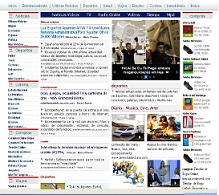
Magnews2 is a modern and creative free magazine and news website template that will help you kick off your online project in style.
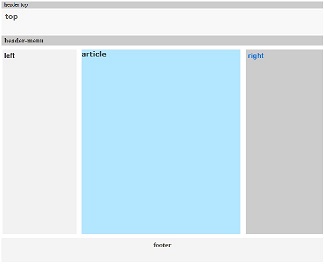
Find here examples of creative and unique website layouts.
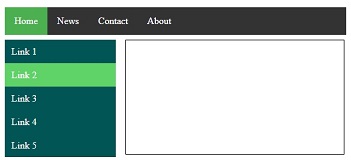
Find here examples of creative and unique website CSS HTML menu.